Docker Jail for Skype
As I’m now permanently installed at our University (yeah!) I probably need to use skype more often than desired. However, I still try to avoid proprietary software, and skype is the worst of all. Skype is an
obfuscated malicious binary blob with network capabilities
as jvoisin beautifully put into words. I came in contact with skype multiple times and it was always a mess. Ok, but what are the options if I need skype? So far I’ve been using a virtual box if I needed to call somebody who insisted on using skype, but now that I’ll be using skype more often I need an alternative to running a second OS on my machine. My friend Tom meant to make a joke about using Docker and … TA-DAH! … Turns out it’s actually possible to jail a usable skype inside a Docker container! Guided by jvoisin’s article Running Skype in docker I created my own setup:
The Dockerfile
The Dockerfile is available from the skype-on-docker project on GitHub. Just clone the project and change into the directory:
$ git clone https://github.com/binfalse/skype-on-docker.git
$ cd skype-on-docker
$ ls -l
total 12
-rw-r--r-- 1 martin martin 32 Jan 4 17:26 authorized_keys
-rw-r--r-- 1 martin martin 1144 Jan 4 17:26 Dockerfile
-rw-r--r-- 1 martin martin 729 Jan 4 17:26 README.md
The Docker image is based on a Debian:stable. It will install an OpenSSH server (it exposes 22) and download the skype binaries. It will also install the authorized_keys file in the home directories of root and the unprivileged user. Thus, to be able to connect to the container you need to copy your public SSH key into that file:
$ cat ~/.ssh/id_rsa.pub >> authorized_keys
Good so far? Ok, then go for it! Build a docker image:
$ docker build -t binfalse/skype .
This might take a while. Docker will execute the commands given in the Dockerfile and create a new Docker image with the name binfalse/skype. Feel free to choose a different name..
As soon as that’s finished you can instantiate and run a new container using:
$ docker run -d -p 127.0.0.1:55757:22 --name skype_container binfalse/skype
This will start the container as a daemon (-d) with the name skype_container (--name skype_container) and the host’s port 55757 mapped to the container’s port 22 (-p 127.0.0.1:55757:22).
Give it a millisecond to come up and then you should be able to connect to that container via ssh. From that shell you should be able to start an configure skype:
$ ssh -X -p 55555 docker@127.0.0.1
The programs included with the Debian GNU/Linux system are free software;
the exact distribution terms for each program are described in the
individual files in /usr/share/doc/*/copyright.
Debian GNU/Linux comes with ABSOLUTELY NO WARRANTY, to the extent
permitted by applicable law.
Last login: Mon Jan 4 23:07:37 2016 from 172.17.42.1
$ skype
You can immediately go and do your chats and stuff, but you can also just configure skype. Do setup everything just like you want to find it when starting skype, for example tick the auto-login button to get rid of the login screen etc. As soon as that’s done, commit the changes to build a new image reflecting your preferences:
$ docker commit skype_container binfalse/deb-skype
Now you’ll have an image called binfalse/deb-skype that contains a fully configured skype installation. Just kill the other container:
$ docker stop skype_container
$ docker rm skype_container
And now your typical workflow might look like:
docker run -d -p 127.0.0.1:55757:22 --name skype__ binfalse/deb-skype
sleep 1
ssh -X -p 55757 docker@127.0.0.1 skype && docker rm -f skype__
Feel free to cast it in a mould just as I did.
The script is also available from my apt repo, it’s name is bf-skype-on-docker:
echo "deb http://apt.binfalse.de binfalse main" > /etc/apt/sources.list.d/binfalse.list
apt-get update && apt-get install bf-skype-on-docker
- debian (40) ,
- docker (19) ,
- job (11) ,
- network (81) ,
- privacy (5) ,
- proxy (7) ,
- remote (22) ,
- ssh (12) ,
- x (8) ,
- social (3)
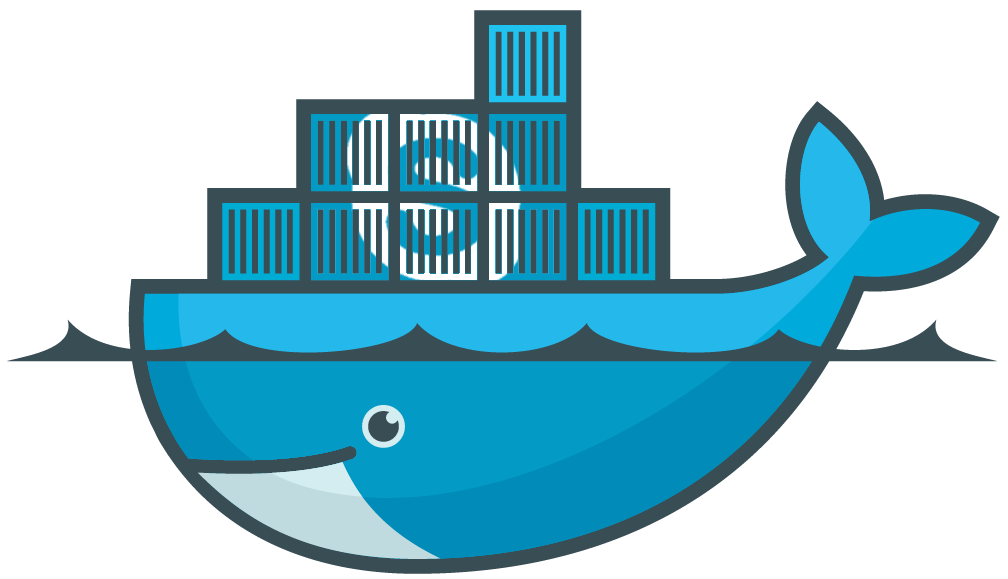

Leave a comment
There are multiple options to leave a comment: