#android: No Internet Access Detected, won't automatically reconnect -aka- Connected, no Internet.
Hands up: who knows what an android device does when it sees a WiFi network coming up?
Exactly, since Lollipo (Android 5) your phone or tablet leaks a quick HTTP request to check if it has internet access.
This check is, for example, done with clients3.google.com/generate_204, a “webpage” that always returns an HTTP status code 204 No Content.
Thus, if the phone receives a 204 it is connected to the internet, otherwise it assumes that this network does not provide proper internet access or is just a captive portal.
However, that way Google of course always knows when you connect from where. And how often. And which device you’re using. etc… :(
How to prevent the leak
Even if people may like that feature, that is of course a privacy issue – so how can we counter that?
I briefly mentioned that a few years ago.
You could use AdAway (available from F-Droid, source from GitHub) to redirect all traffic for clients3.google.com and clients.l.google.com to nirvana.
I already maintain a convenient configuration for AdAway at stuff.lesscomplex.org/adaway.txt, which blocks Google’s captive portal detection.
However, blocking that “feature” also comes with some drawbacks…
The downside of blocking captive portal detection
The consequences of blocking all request of the captive portal detection are obvious: your phone assumes that no network hat internet access. And therefore, it wouldn’t connect automatically, saying
No Internet Access Detected, won’t automatically reconnect. see image on top
That will probably increase your mobile data usage, as you always need (to remember) to do connect manually. And even if you manually connect to a network “without internet” the WiFi icon will get an exclamation mark and the phone says
Connected, no Internet. see second image
Annoying…
What can we do about it?
Disable captive portal detection
With a rooted phone you can simply disable captive portal detection. Just get a root-shell through adb (or SSH etc) to run the following command:
settings put global captive_portal_detection_enabled 0Changed as of Android 7, see update below!
One small drawback of that approach: you need to execute that again after flashing a new image… However, I guess you’ll anyway have a small workflow for re-flashing your phone – just add that tiny bit to it ;-)
Another drawback is that you loose the captive portal detection… Of course, that’s what you intended, but sometimes it may be useful to have that feature in hotels etc..
Change the server for captive portal detection with the Android API
You can also change the URL to the captive portal server to a server under your control.
Let’s say you have a site running at scratch.binfalse.de/generate_204 that simulates a captive portal detection server backend(!?) and always returns 204, no matter what request.
Then you can use that URL for captive portal detection!
Override the captive portal server on a root-shell (adb or SSH etc) by calling:
settings put global captive_portal_server scratch.binfalse.deChanged as of Android 7, see update below!
This way you retain the captive portal detection without leaking data to Google. However, you will again loose the setting when flashing the phone again..
Change the server for captive portal detection using AdAway
Another option for changing the captive portal detection server is to change its IP address to one that’s under your control.
You can do that with AdAway, for example.
Let’s say your captive portal detection server has the IP address 5.189.140.231, then you may add the following to your AdAway configuration:
5.189.140.231 clients3.google.com
5.189.140.231 clients.l.google.comThe webserver at 5.189.140.231 should then of course accept requests for the foreign domains.
This way, you also don’t leak the data to Google and you will also keep the settings after flashing the phone (as long as you leave AdAway installed).
However, there are also some things to keep in mind:
First, I could imagine that Google may be a bit upset if you redirect their domains to a different server?
And second, you don’t know if those are the only servers used for captive portal detection.
If Google at some point comes up with another domain for captive portal detection, such as captive.google.com, you’re screwed.
Supplementary material
See also the CaptivePortal description at the android reference.
Create captive portal detection server with Nginx
Just add the following to your Nginx configuration:
location /generate_204 { return 204; }Create captive portal detection server with Apache
If you’re running an Apache web server you need to enable mod_rewrite, then create a .htaccess in the DocumentRoot containing:
<IfModule mod_rewrite.c>
RewriteEngine On
RewriteCond %{REQUEST_URI} /generate_204$
RewriteRule $ / [R=204]
</IfModule>Create captive portal detection server with PHP
A simple PHP script will also do the trick:
<?php http_response_code (204); ?>UPDATE
As of Android 7 the settings have changes.
To enable/disable captive portal detection you need to set captive_portal_mode to either
0Don’t attempt to detect captive portals, see CAPTIVE_PORTAL_MODE_IGNORE.1When detecting a captive portal, display a notification that prompts the user to sign in, see CAPTIVE_PORTAL_MODE_PROMPT.2When detecting a captive portal, immediately disconnect from the network and do not reconnect to that network in the future, see CAPTIVE_PORTAL_MODE_AVOID.
To define the captive portal server you actually have three settings:
captive_portal_use_httpsshould the phone use HTTPS for captive portal detection? (0= HTTP,1= HTTPS)captive_portal_http_urlURL to the captive portal w/o HTTPS.captive_portal_https_urlURL to the captive portal when using HTTPS.
- android (6) ,
- http (6) ,
- smartwhatever (2) ,
- apache (15) ,
- config (22) ,
- cyanogen (4) ,
- google (14) ,
- network (81) ,
- phone (6) ,
- php (8) ,
- privacy (5) ,
- ssh (12) ,
- lineageos (5)
Leave a comment
There are multiple options to leave a comment:
- send me an email
- submit a comment through the feedback page (anonymously via TOR)
- Fork this repo at GitHub, add your comment to the _data/comments directory and send me a pull request
- Fill the following form and Staticman will automagically create a pull request for you:

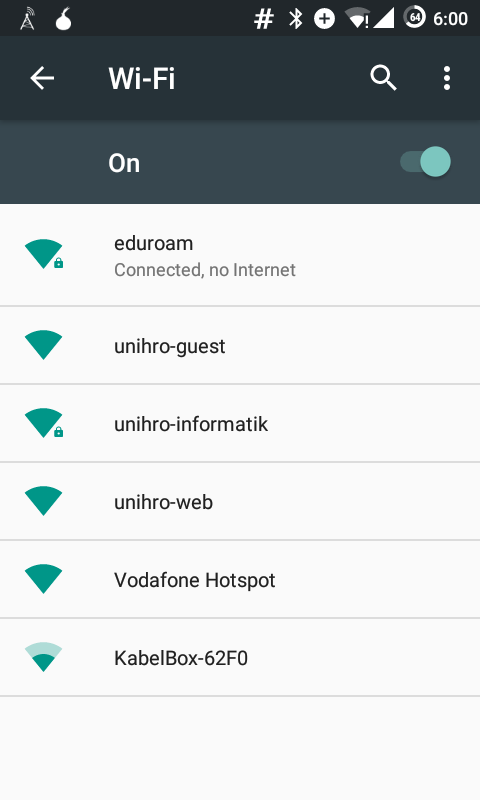

2 comments
On Android N (and higher) you have to use
Good day Binfalse
I happened to stumble on your website after searching everywhere for a solution.
I have a Samsung Galaxy S7 with Android 8. I just want to connect it to my drone WI-FI network (which of course has no internet) but this has proven to be much more difficult than I thought.
Your solution sounds like exactly what I need, but even though I tried it, it doesn’t seem to work. I think its because I am not really a programmer with limited knowledge on this.
Would it be possible to explain to me in more detail how to solve my problem?
I have managed to get the following to work:
From here I copied and pasted your code (“setting put global captive_portal_mode 0” and also tried “settings put global CAPTIVE_PORTAL_MODE_IGNORE = 0”) to solve the problem but it doesn’t seem to work. I also don’t know what is supposed to happen after you type the code and press enter? There is no conformation and because the phone still disconnects on the drone WI-FI, it clearly did not work.
I would really appreciate your help.
Thanks Ruan