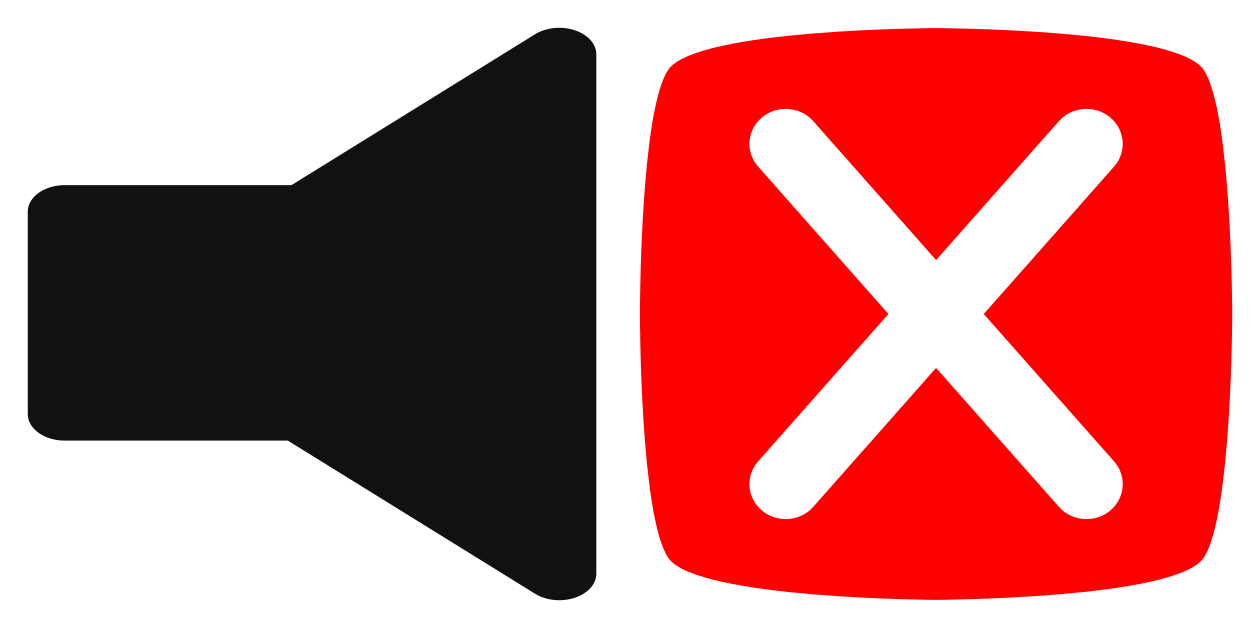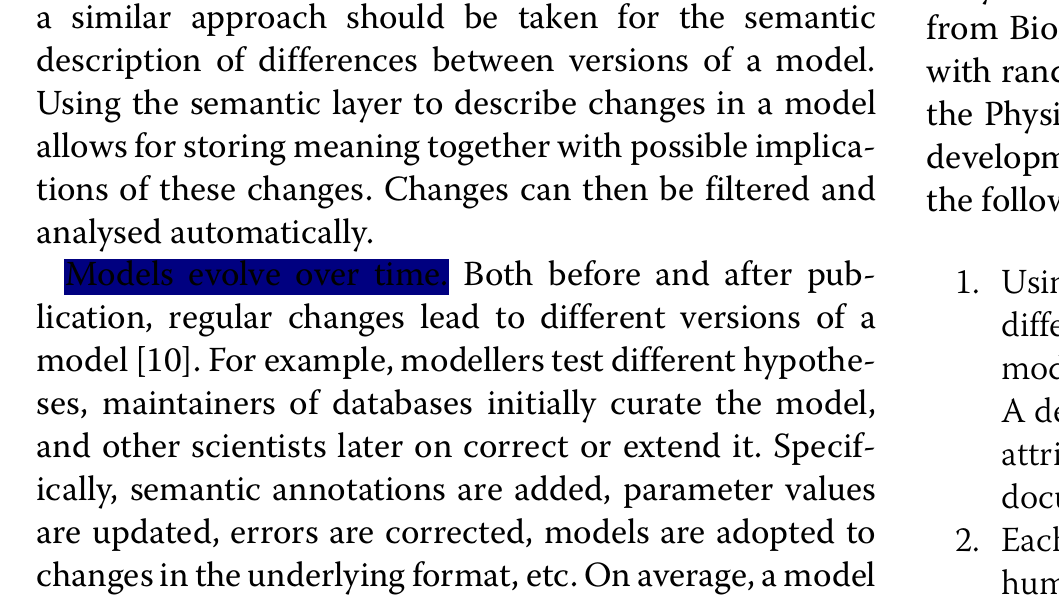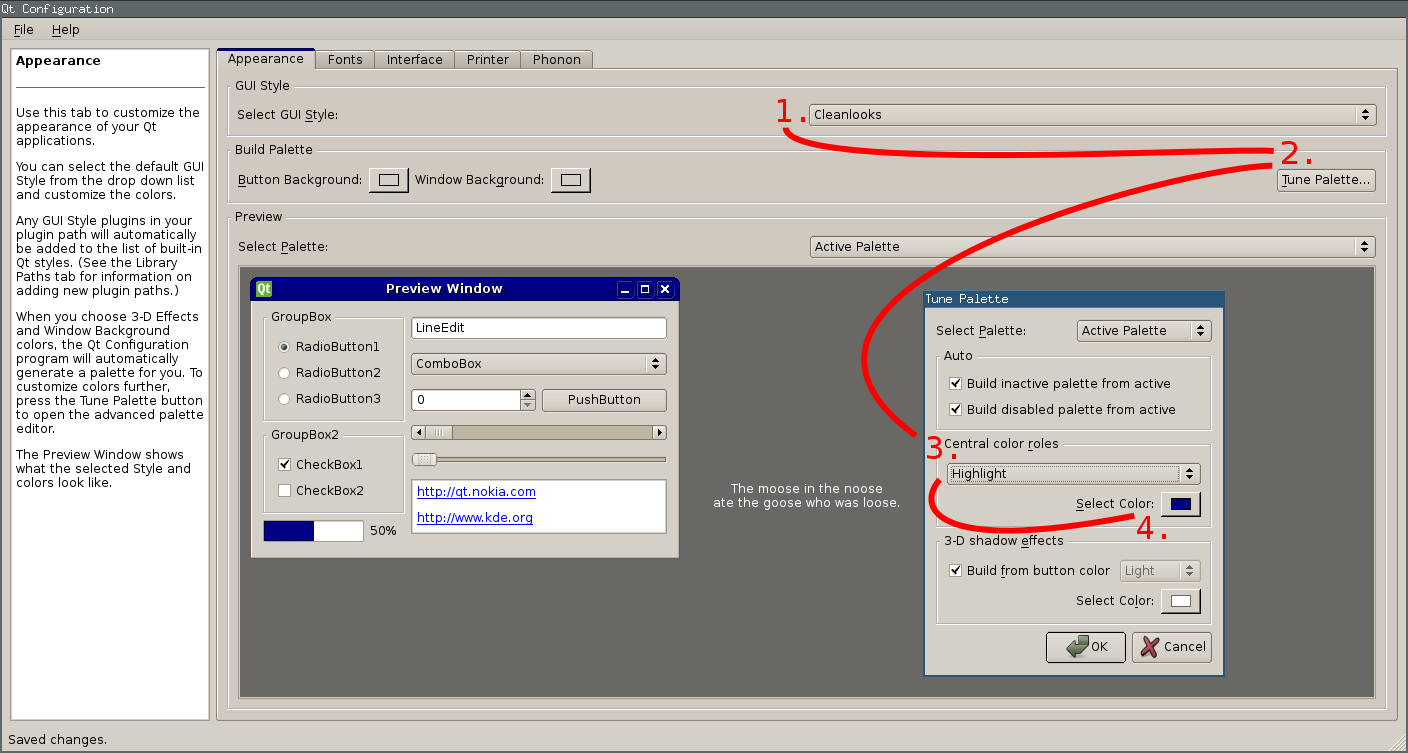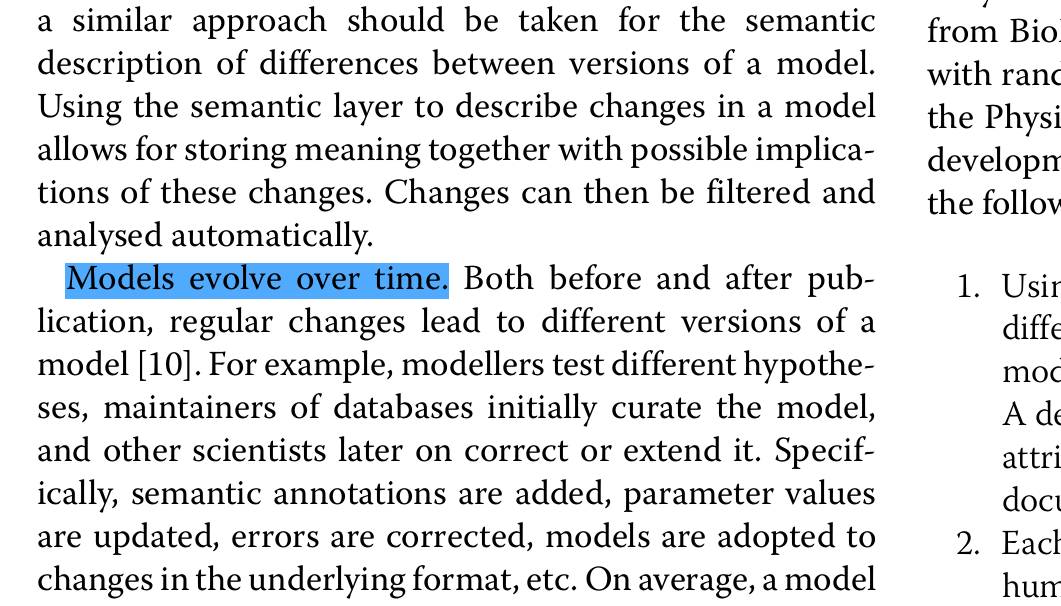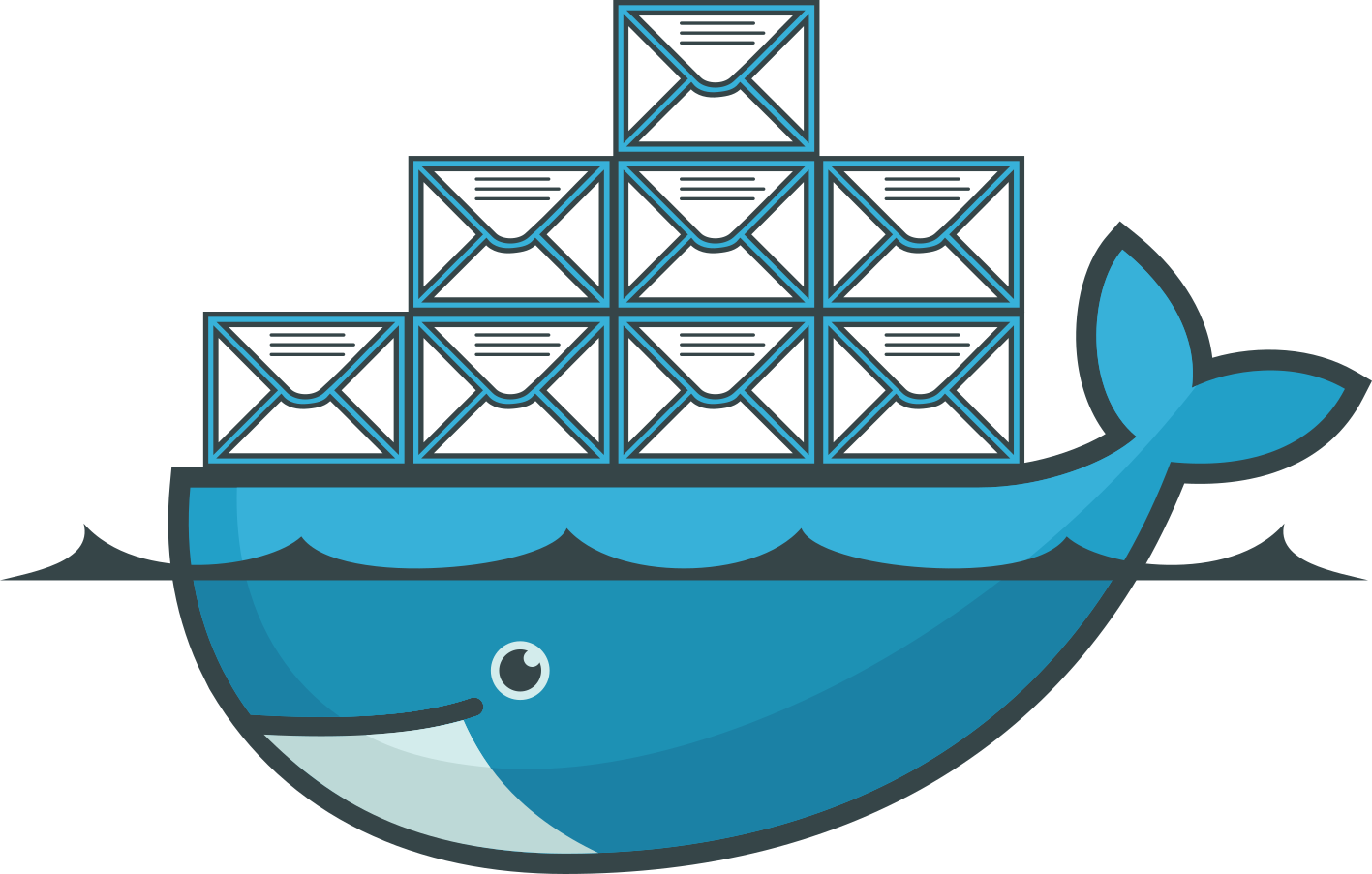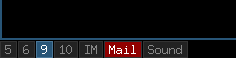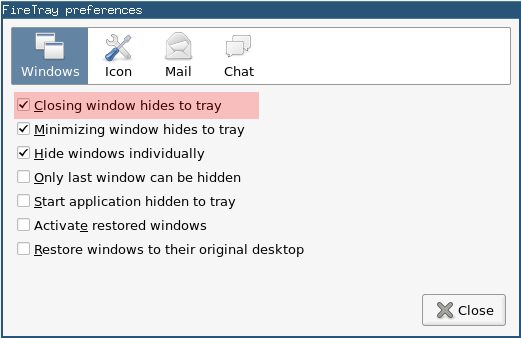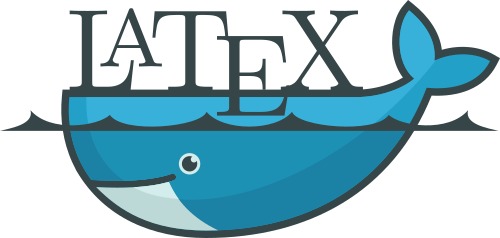binfalse
Firefox: Mute Media
December 2nd, 2016You middle-click a few youtube videos and all start shouting against each other. You enter a website and it immediately slaps sound in you face. How annoying…
But there may be help.
Enter about:config and set
media.block-play-until-visibletotrueto only play media that is also in the current tab an do not play the stuff from the backgroundmedia.autoplay.enabledtofalseto stop autoplaying of some of the media (doens’t work everywhere, not sure why..)dom.audiochannel.mutedByDefaultsets the audio muted by default – essential for officesplugins.click_to_playrequires a click to run plugins, such as flash (which you are anyway not using!)
Fix highlight colors for QT apps on a GTK desktop
November 27th, 2016I’m using the i3 window manger. As smart as possible, increases productivity, and feels clean. Exactly how I like my desktop. I’m still very happy that Uschy hinted me towards i3!
However, I’m experiencing a problem with highlighted text in Okular, my preferred PDF viewer. When I highlight something in Okular the highlight-color (blue) is far too dark, the highlighted text isn’t readable anymore. I used to live with that, but it was quite annoying. Especially when you’re in a meeting/presentation and you want to highlight something at the projector. I just saw that problem occurring in Okular. Not sure why, but I honestly do not understand this whole desktop config thing – probably one of the reasons why I love i3 ;-)
Today, I eventually digged into the issue and found out what’s the problem how to solve the problem.
Apparently, Okular uses a Qt configuration, that can be modified using the qtconfig tool.
Just install it (here for Qt4 applications):
aptitude install qt4-qtconfigWhen you run qt4-qtconfig a window will pop up, as you can see in the figure on the right:
- Select a GUI Style that is not Desktop Settings (Default), e.g. Cleanlooks.
- Then you can click the Tune Palette… button in the Build Palette section.
- A second window will pop up. Select Highlight in the Central color roles section.
- Finally you’re good to select the hightlight color using the color chooser button! :)
Was a bit difficult to find, but the result is worth it! The figure on the bottom shows the new highlight color – much better.
I will probably never understand all these KDE, QT, Gnome, GTK, blah settings. Every environment does it differently and changes the configuration format and location like every few months. At least for me that’s quite frustrating…
Mail support for Docker's php:fpm
November 25th, 2016Dockerizing everything is fun and gives rise to sooo many ideas and opportunities. However, sometimes it’s also annoying as …. For example, I just tried to use a Docker container for a PHP application that sends emails. Usually, if your server is configured ok-ish, it works out of the box and I never had problems with something like that.
The Issue
In times of Docker there is just one application per container.
That means the PHP container doesn’t know anything about emailing.
Even worse, the configuration tool that comes with PHP tries configuring the sendmail_path to something like $SENDMAILBINARY -t -i.
That obviously fails, because there is no sendmail binary and $SENDMAILBINARY remains empty, thus the actual setting becomes:
sendmail_path = " -t -i"That, in turn, leads to absurd messages in your log files, because there is no such binary as -t:
WARNING: [pool www] child 7 said into stderr: "sh: 1: -t: not found"
Hard times to start debugging that issue..
The Solution
To solve this problem I forked the php:fpm image to install sSMTP, a very simple MTA that is able to deliver mail to a mail hub. Afterwards I needed to configure the sSMTP as well as the PHP mail setup.
Install sSMTP into php:fpm
Nothing easier than that, just create a Dockerfile based on php:fpm and install sSMTP through apt:
FROM php:fpm
MAINTAINER martin scharm <https://binfalse.de>
# Install sSMTP for mail support
RUN apt-get update \
&& apt-get install -y -q --no-install-recommends \
ssmtp \
&& apt-get clean \
&& rm -r /var/lib/apt/lists/*Docker-build that image either through command line or using Docker Compose or whatever is your workflow. For this example, let’s call this image binfalse/php-fpm-extended.
Setup for the sSMTP
PLEASE NOTE: sSMTP is not maintained anymore! Please switch to
msmtp, for example, as I explained in Migrating from sSMTP to msmtp.
Configuring the sSMTP is easy.
Basically, all you need to do is to specify the address to the mail hub using the mailhub option.
However, as my mail server is running on a different physical server I also want to enable encryption, so I set UseTLS and UseSTARTTLS to YES.
Docker containers usually get cryptic names, so I reset the hostname using the hostname variable.
And last but not least I allowed the applications to overwrite of the From field in emails using the FromLineOverride.
Finally, your full configuration may look like:
FromLineOverride=YES
mailhub=mail.server.tld
hostname=php-fpm.yourdomain.tld
UseTLS=YES
UseSTARTTLS=YESJust store that in a file, e.g. /path/to/ssmtp.conf. We’ll mount that into the container later on.
Configure mail for php:fpm
PLEASE NOTE: sSMTP is not maintained anymore! Please switch to
msmtp, for example, as I explained in Migrating from sSMTP to msmtp.
Even if we installed the sSMTP the PHP configuration is still invalid, we need to set the sendmail_path correctly.
That’s actually super easy, just create a file containing the following lines:
[mail function]
sendmail_path = "/usr/sbin/ssmtp -t"Save it as /path/to/php-mail.conf to mount it into the container later on.
Putting it all together
To run it, you would need to mount the following things:
/path/to/php-mail.confto/usr/local/etc/php/conf.d/mail.ini/path/to/ssmtp.confto/etc/ssmtp/ssmtp.conf- your PHP scripts to wherever your sources are expected..
Thus a Docker Compose configuration may look like:
fpm:
restart: always
image: binfalse/php-fpm-extended
volumes:
# CONFIG
- /path/to/ssmtp.conf:/etc/ssmtp/ssmtp.conf:ro
- /path/to/php-mail.conf:/usr/local/etc/php/conf.d/mail.ini:ro
# PHP scripts
- /path/to/scripts:/scripts/:ro
logging:
driver: syslog
options:
tag: docker/fpmGive it a try and let me know if that doesn’t work!
Links
Docker resources:
- Docker
- Docker Compose
- My binfalse/php-fpm-extended extended (entailed for my needs, e.g. also includes MySQL)
- My Dockerfile in a Git repository at GitHub
- Dockerfile reference
Some sSMTP resources that helped me configuring things:
Thunderbird opens multiple windows on startup
September 25th, 2016Since some time my Icedove/Thunderbird (currently version 38.8.0) uses to open two main windows when I launch it. That’s a bit annoying, as there are always two windows visually trying to catch my attention. Even if I read the new mail in one of them the other one would still demand attention.
That’s of course a bit annoying. The preferences dialog doesn’t seem to offer a button for that. I’ve been looking for a solution on the internet, but wasn’t able to find something. And unfortunately, there is an easy workaround: Just close the second window after startup… The other window will appear again with the next start of Icedove/Thunderbird, but that’s the problem of future-me. These nasty easy workarounds! You won’t fix the problem and it tends to bug you a little harder with every appearance.
Today I had some time to look into the issue.
I sensed the problem in my Thunderbird settings - if that would be an actual Thunderbird issue I would have found something on the internet..
Thus, it must be in my ~/.icedove/XXXX.default directory.
Studying the prefs.js file was quite interesting, but didn’t reveal anything useful for the current issue.
Then I spotted a session.json file, and it turns out that this caused the problem!
It contained these lines: cat session.json | json_pp
{
"windows" : [
{
"type" : "3pane",
"tabs" : {
"selectedIndex" : 0,
"rev" : 0,
"tabs" : [
{
"selectedIndex" : 0,
"rev" : 0,
"tabs" : [
{
....
}
]
}
]
}
},
{
"tabs" : {
"tabs" : [
{
....
},
{
"mode" : "tasks",
"ext" : {},
"state" : {
"background" : true
}
},
{
"ext" : {},
"mode" : "calendar",
"state" : {
"background" : true
}
},
{
"state" : {
"messageURI" : "imap-message://someidentifyer/INBOX#anotheridentifier"
},
"mode" : "message",
"ext" : {}
}
],
"rev" : 0,
"selectedIndex" : 0
},
"type" : "3pane"
}
],
"rev" : 0
}(For brevity I replaced my actual main tab’s content with ....)
As you see, there is JSON object containing a single key windows with an array of two objects.
These two objects apparently represent my two windows.
Both have tabs.
For example in the second window object my calendar and my tasks are opened in tabs (that’s the lightning/iceowl extension), and a single message occupies another tab.
Brave as I am I just deleted the first window object (I decided for the first one as that had no extra tabs). And voilà! The next launch of Thunderbird just opens a single window! :)
I don’t know who wrote the stuff into the session.json, it was probably caused by one of my extensions.
However, it seems to be stable now.
And if it ever happens again I’ll know how to fix it.
Easy solution, should have fixed that immediately!
Update
I found out what caused the problem: It is FireTray – an extension that I’m using to have a systray notification icon. This extension sits in the systray and changes its icon when a new mail arrives. That’s super useful, but… by default it doesn’t close windows but just hides them to systray! That means you can restore them in the context menu of the systray icon… And that means that the windows aren’t really closed and will appear again with the next start of the application.
To change that behaviour just right-click the icon and click Preferences. A dialog window will pop up and you just need to unselect the Closing window hides to systray. Compare the screenshot. You may also go for Only last window can be hidden.
Generate PDF documents from smartphones, smartwatches, Raspberry Pis, and everywhere..
July 29th, 2016I recently wanted to create a PDF file with a table of data on a device that did neither have much computational power nor disk space or any other available resources. So what are the options? Installing Word plus various add-ons? Or some Adobe-bloat? Pah.. that’s not even running on big machines…
The best option is of course LaTeX. Generating a tex document is neither storage nor time intensive. But to get proper LaTeX support you need some gigabytes of disk space available and compiling a tex document requires quite some computational time… So basically also no option for all devices..
If there wouldn’t be …
The Network Way
So we could just install the LaTeX dependencies on another, more powerful machine on the network and send our documents there to get it compiled. On that server we would have a web server running that has some scripts to
- accept the tex file,
- store it somewhere temporary,
- execute the
pdflatexcall, - and send back the resulting PDF file.
And that’s exactly what TEXPILE does! It comPILEs laTEX documents on a webserver.
To compile a LaTeX project you just need to throw it as a form-encoded HTTP POST request against the TEXPILE server and the server will reply with the resulting PDF document. If your document project consists of multiple files, for example if you want to embed an image etc, you can create a ZIP file of all files that are necessary to compile the project and send this ZIP via HTTP POST to the TEXPILE server. In that case, however, you also need to tell TEXPILE which of the files in the ZIP container is suppossed to be the root document…
Sounds a bit scary, doesn’t it? PHP? Doing an exec to cal a binary? With user-uploaded data?
If there wouldn’t be …
The Docker Way
This approach wouldn’t be cool if it doesn’t follow the Docker-Hype!
We can put all of that in a Docker image and run a TEXPILE container on whatever machine we have at hand. I already provide a TEXPILE Docker container over there at the Docker Hub. That is, you may run a container where ever you want, you will always get the same result (#reproducibility) and you do not need to worry about attacks (#safe). Even if there is an attacke able to cheat the PHP and pdflatex tools, he will still be jailed in the Docker container that you can easily throw away every once in a while and start a new clean one…
And running a fresh container is really super easy! With docker installed you just need to call the following command:
docker run -it --rm -p 1234:80 binfalse/texpileIt will download the latest version of TEXPILE from the Docker hub (if you do not have it, yet) and run a container of it on your machine. It will also bind port 1234 of your machine to the web server of TEXPILE, so you will be able to talk to TEXPILE at http://your.machine:1234.
Give it a try. Just accessing it with a web browser will show you some help message.
For Example
Single-Document Project
Let’s try an example using curl. Let’s assume your TEXPILE container is running on a machine with the DNS name localhost, and let’s say you forward port 1234 to the HTTP server inside the container. Then you can just send your LaTeX document example.tex as project field of a form-encoded HTTP POST request to TEXPILE:
curl -F project=@example.tex http://localhost:1234 > /tmp/exmaple.pdfHave a look into /tmp/exmaple.pdf to find the PDF version of example.tex.
Multi-Document Project
If you have a project that consists of multiple documents, for example tex files, images, header files, bibliography etc, then you need to ZIP the whole project before you can throw it against TEXPILE. Let’s assume your ZIP container can be found in /tmp/zipfile.zip and the root tex-document in the container is called example.tex. Then you can send the ZIP container as the project field and the root document name as the filename field, as demonstrated in the following call:
curl -F project=@/tmp/zipfile.zip -F filename=example.tex http://localhost:1234 > /tmp/pdffile.pdfIf the root document is not on the top level of the archive, but for example in the somedir directory you need to add the directory name to the filename field. Just to update the filename parameter of the previous call to:
curl -F project=@/tmp/zipfile.zip -F filename=somedir/example.tex http://localhost:1234 > /tmp/pdffile.pdfThe resulting PDF document can then be found in /tmp/pdffile.pdf.
More Examples
The GIT project over at GitHub contains some more examples for different programming languages. It also comes with some sample projects, so you can give it a try without much hassle…
Error Control
Obviously, the compilation may fail. Everyone who’s every been working with LaTeX knows that. You may have an error in your tex code, or the file-upload failed, or TEXPILE’s disk ran out of space, or…
Good news is that TEXPILE was developed with these problems in mind. TEXPILE will give you a hint on what happened in its HTTP status code. Only if everything was fine and the compilation was succesfull you’ll get a 2XX status code. In this case you can expect to find a proper PDF document in TEXPILE’s response
If there was an error at any point you’ll either get a 4xx status code or a 5xx status code in return. In case of an error TEXPILE of course cannot return a PDF document, but it will return an HTML document with the detailed error.
Depending on how far it has come with it’s job, you’ll find some error messages on the upload, or on missing parameters, and if the LaTeX compilation faile you’ll even get the whole output from the pdflatex command! A lot of information that will help you debug the actual problem.
Summary
Using TEXPILE it is super easy to generate PDF document from every device with network access. You can for example export some sensor data as a nice table from your smartwatch, or some medic information as graphs and formulas from you fitbit, or create tikz-images on a raspberry pi, you can even instantly generate new versions of an EULA on your google glasses…
TEXPILE is free software and I am always super-happy when people contribute to open tools! Thus, go ahead and
- Send comments, issues, and feature requests by creating a new ticket
- Spread the tool: Tell your friends, share your thoughts in your blog, etc.
- Propose new modifications: fork the repo – add your changes – send a pull request
- Contribute more example code for other languages
No matter if it’s actual code extensions, more examples, bug fixes, typo corrections, artwork/icons: Everything is welcome!!