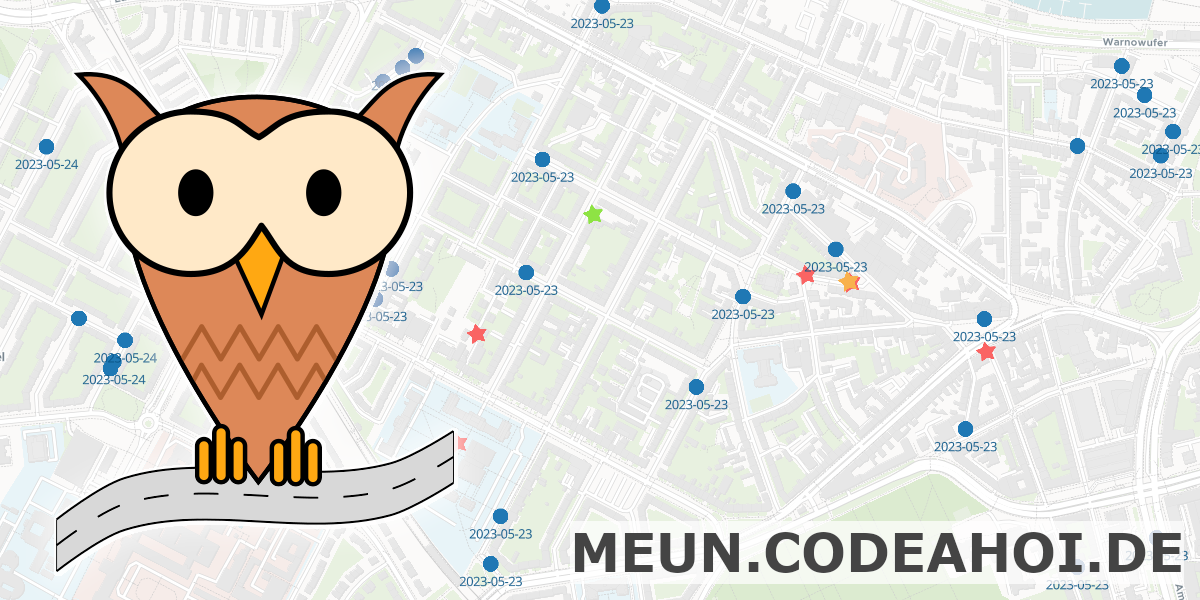binfalse
MEUN
June 4th, 2023Last year, I participated in the Advent of Code challenge and used that opportunity to dig a bit into the Rust universe. That was quite a morish adventure, and to continue on that journey I was looking for small but practically “problems” that can be solved using rust. Under the supervision of an artificial and a natural intelligence, it all started with text recognition in images, followed by a lot of parallel computing (which is really nice in rust!), crawlers, web services, a bit of web assembly, etc…
And accidentally, half a year later a usable tool emerged:
MEUN: Rostock’s largest furniture exchange and upcycling network.
On an interactive map at meun.codeahoi.de users can find all kinds of gems in urban regions, such as Sperrmüll (eg. old furniture or e-waste) and places to share books and clothes. Currently, MEUN focuses on the Rostock region, but there is no technical limitation – it’s simply the region I’m most familiar with ;-)
Technical highlights
MEUN stores it’s data in a PostgreSQL, extended with PostGIS for support with geographic data. The backend service is written in Rust using the Axum framework. Users can register with an email address - there are no passwords in the classical sense. If you register or if you want to login MEUN will send a random one-time password per email, which is valid for an hour. Sessions are realised using axum_sessions. However, the whole “platform” is designed to not require any logins. You can just open MEUN and start browsing through points of interest and create new ones if you discover gems in your urban digressions.
The background vector tiles come from Maptiler. I also use other Maptiler features, such as the coordinate-to-address lookup. MEUN’s PostGIS map data is served by Tegola. The frontend is developed in Angular. The map is integrated using ngx-maplibre-gl and the client state is managed with Elf.
Finally, I need to emphasise that I did not realise all that alone.
I never did something useful with Rust before and I haven’t had much experience with geographic information systems (GIS), so I’m really that I received a lot of help by ChatGPT!
Not only with the programming, but also with wording and brainstorming and even the acronym.
Without ChatGPT, I would never have thought of building “Rostock’s largest furniture exchange and upcycling network!” ;-)
In addition, I received similarly important supervision by my non-AI friend and Rust expert Martin!
I learnt a lot and had tons of fun with my friends. And maybe you find that tool useful as well?
If you have cool ideas on how to improve/extend it or if you find other use cases for such a GIS platform, please let me know. Here as a comment, via email, or through the comment feature on MEUN.
Orbot 17 messes with VPN settings
January 18th, 2023I am using Orbot on my linageos mobile phone to route the traffic of certain apps through the TOR network.
Since the app updated to some 17.*-BETA-... it changed it’s icon but it apparently also seems to always start in VPN mode.
I tried a couple of different settings, but even switching into Power User Mode (!?) didn’t help…
As it’s only possible to run a single VPN on Android, it hijacks the VPN connection of NetGuard: my defense against traffic that is utterly unsolicited. NetGuard blocks connections by providing a VPN, which filters traffic based on the source application the the destination’s server.
Anyway, if Orbot hijacks the VPN slot NetGuard can’t block unwanted traffic anymore.
The workaround is, however, pretty easy. Just open Settings -> Network and Internet -> VPN. Then select your preferred VPN app, that you want to use instead of Orbot. In my case that would be NetGuard. And from that app’s settings enable the Always-on VPN slider. That will prevent Orbot from taking over the next time it connects to the TOR network.
CODE AHOI!
May 23rd, 2020It’s corona-time and so many things are unclear. Yet, I decided to quit my permanent position at the University of Rostock and try something new o.O
So I just started my own company! The current logo is a paper boat and I already crafted a first draft of a website at CODE AHOI.de, so strangers can find my new business ;-)
I would like to use my expertise to support organisations and the local economy. And I would like to convince them to go for high quality and open source! Especially for public institutions: Public Money? Public Code!
The plan is to also blog about current jobs, ideas, and IT solutions over there at https://codeahoi.de/news_en/. Those articles will be multilingual in German and English. Blogging in German will be an exciting adventure itself… However, I may copy the English version into this blog if I assume that it may be of interest for readers of this blog.
So if you’re curious or if you’re in need of a motivated developer and engineer, go and check out CODE AHOI! And tell your peers ;-)
Window Open Features: Restrict and Test
March 5th, 2020Are you also annoyed by websites that open popups and external windows without your menu bar? And without scrollbars and no close button and … and .. and..
Restrict Window Open Features
Don’t worry, you can disable these “features”!
In Firefox, open about:config and search for dom.disable_window_open_feature (see @azure’s pleroma post).
Full documentation on these settings are available through MozillaZine.
These preferences can also be set (and locked) system wide, which may be useful for multi-user and multi-system environments
Test Window Open Features
Mozilla’s Developer portal has a documentation on possible Window Open Features. There you can learn which features are available, what they mean, and how to set them.
Testing is then pretty easy. The following checkboxes allow for enabling/disabling most useful window features. If a box is ticked, the corresponding feature will be set; if it’s unticked the feature will be turned off. You can then click the link below to test how your browser behaves when opening this blog using the chosen set of features.
TEST NOW: Open binfalse.de using above settings.
The test should be browser independent, you just need to have Javascript enabled. However, let me know if it doesn’t work for you!
To see how I implemented the test tool take a look into the source code of this page, or check the script on GitHub. Remember? This blog is all open source :)
Say »Hello« to Staticman
February 20th, 2020Recently, I stumbled upon Staticman, which seems like a nice solution for comments on static sites (such as this). Today I implemented Staticman into binfalse.de :)
The idea is, that you have your static site version controlled at GitHub. Then you can add the Staticman App to your repository and add some configuration file, so Staticman knows where and how to save the comments. Also add a form to your static site, that sends the commenting user with the form values to an API page of Staticman.
Staticman will then create the necessary YAML files and send you a pull request to the corresponding repository. Thus, you only need to accept the PR and your site will rebuild with the new comment. Pretty smart I think :)
Integrating Staticman is pretty easy. Just follow the step-by-step guide at staticman.net/docs/index.html.
In contrast to many other approaches you still own the comment and don’t need to load it from some third party. The only privacy concern is, that users need to contact the Staticman API for sending the form values. However, that seems to be rather harmless compared to what is the default out there… As it’s still a concern, you can always use any of the other options to send comments. I’ll keep listing them above the comment form. Thus, it’s up to the user what’s more convenient/important :)
If you’re curious, I’d be happy if you give it a try!